How to Open Account and Withdraw from LBank

How do I Open a LBank Account?
How to Open a LBank Account [PC]
Open an Account in LBank via Email
1. First, you go to the website of LBank, and click [Register] at the right corner of the top.

2. After you open the page of registration, enter your [Email], set up your password, click [I have read agreed to LBank Service Agreement] after you finish reading it, and click [Register].

Remember: Your registered email account is closely linked to your LBank account, so please ensure security and choose a strong and complicated password that includes uppercase and lowercase letters, numbers, and symbols. Finally, make an accurate record of the passwords for the registered email account and LBank. And keep them carefully.
3. Enter [Verification code] sent to your Email.

3. After completing steps one through two, your account registration is complete. You can use the LBank platform and Start Trading.

Open an Account in LBank via Phone Number
1. Go to LBank and then click [Register] at the right corner of the top.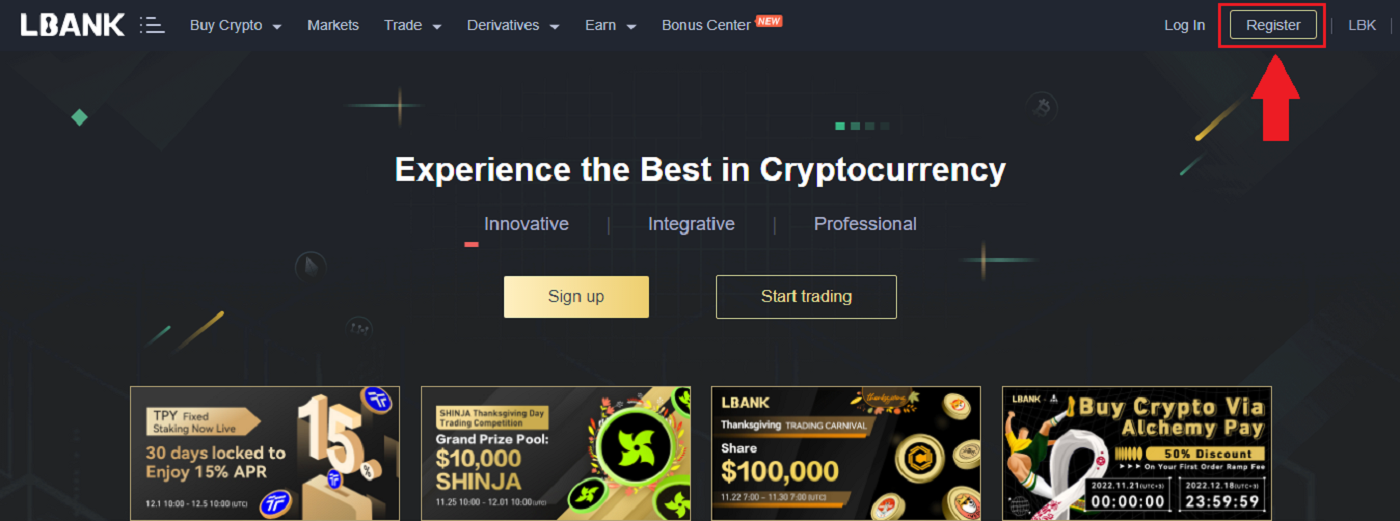
2. On the registration page, choose [Country code], enter your [Phone number], and create a password for your account. Then, read and agree to the Terms of Service and click [Register].
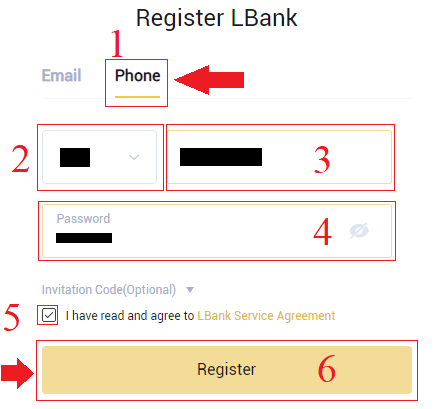
Note:
- Your password must be a combination of numbers and letters. It should contain at least 8 characters, one UPPER CASE letter, and one number.
- If you’ve been referred to register on LBank, make sure to fill in the correct Invitation code (Optional) here.
3. The system will send a verification code to your phone number. Please enter the verification code within 60 minutes.

4. Congratulations, you have successfully registered on LBank.

How to Open a LBank Account [Mobile]
Open an Account via LBank App
1. Open the LBank App [LBank App iOS] or [LBank App Android] you downloaded and click on the profile icon and tap [Login/Register].

2. Click on [Register]. Enter the [Phone number] and [Password] you’ll use for your account.

3. Set up your password, and the Invitation code (Optional). Check the box next to [Have read and agree on LBank User Agreement] and click [Register].

7. Your registration for an account is complete. Now you can log in to start trading!

Note:
We highly recommend enabling two-factor authentication (2FA) for your account security. LBank supports both Google and SMS 2FA.
*Before you start P2P trading, you need to complete Identity Verification and 2FA authentication first.
Open an Account via Mobile Web
1. To register, select the symbol on the top right corner of the LBank homepage.

2. Click [Register].

3. Enter the [email address] and [password] you’ll use for your account, and the [Invitation code (optional)]. Check the box next to [Have read and agree on LBank User Agreement] and tap [Sign up].

4. Enter [Email verification code] sent to your email. Then click [Submit].

5. Verification code will be sent to your Email.

6. Your registration for an account is complete. Now you can log in to start trading!

Download LBank App
Download LBank App iOS
1. Download our LBank App from App Store or click LBank - Buy Bitcoin Crypto2. Click [Get].
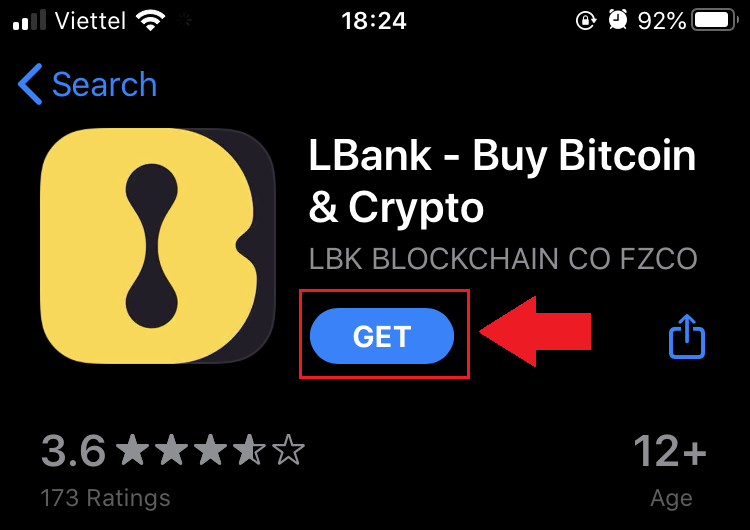
3. Wait for the installation to complete. Then you can open the app and sign up on LBank App.
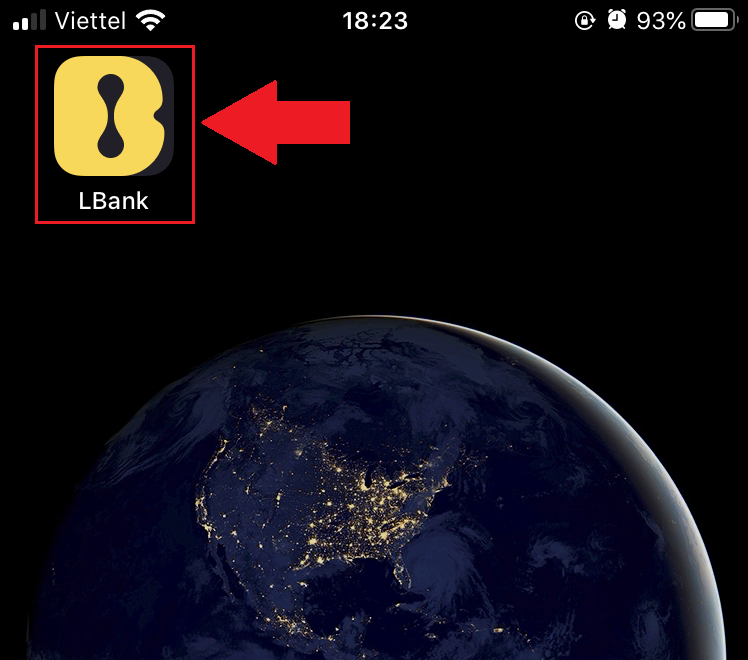
Download LBank App Android
1. Open the App below on your phone by clicking LBank - Buy Bitcoin Crypto.2. Click on [Install] to complete the download.
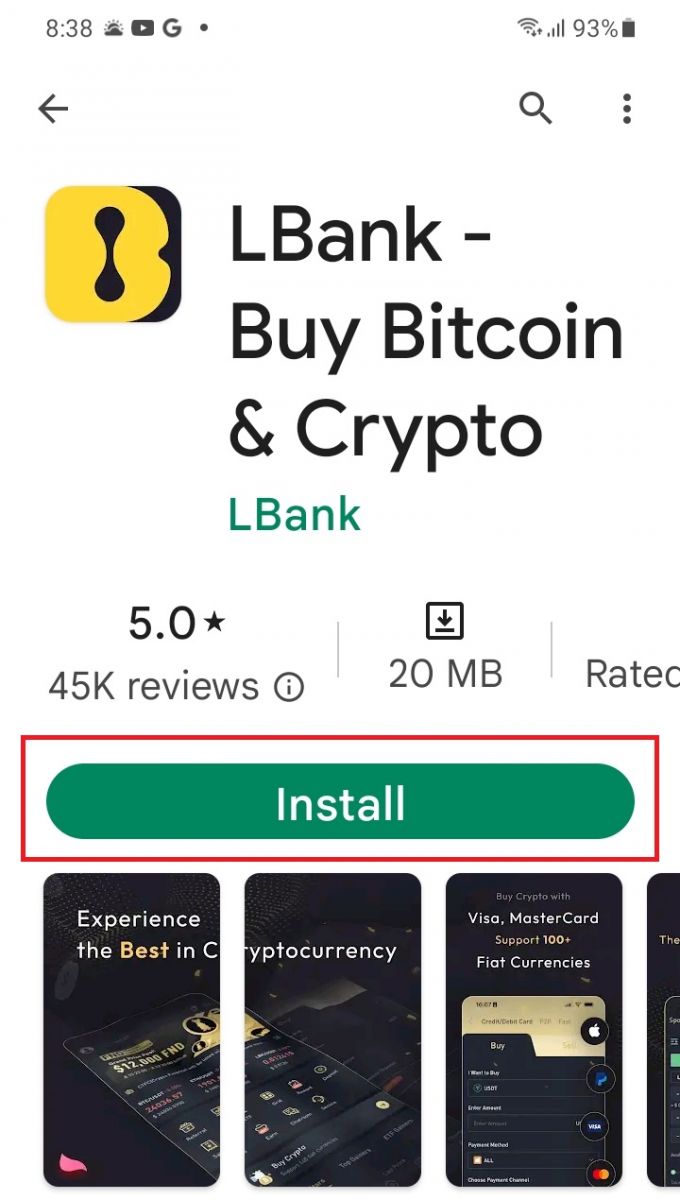
3. Open the app you downloaded to register an account in LBank App.
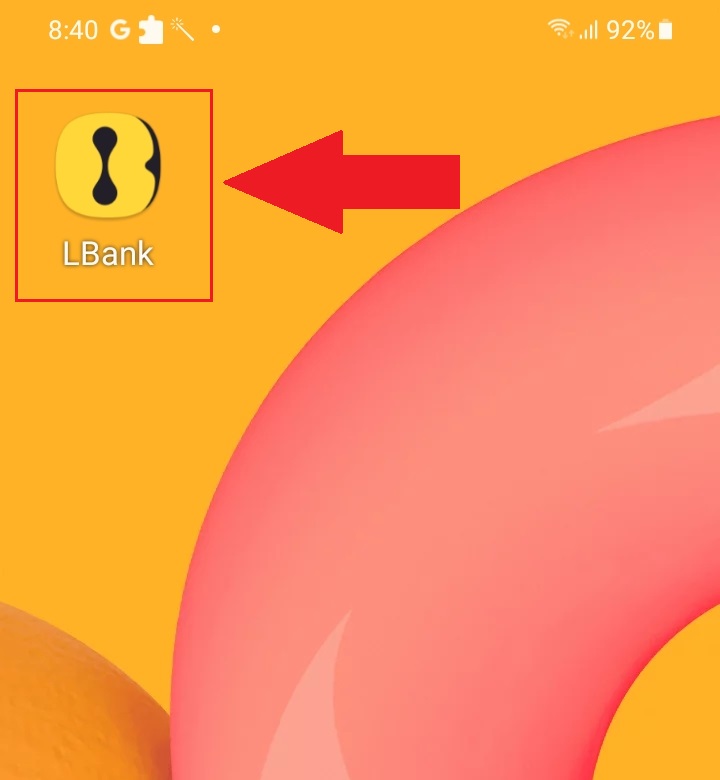
Frequently Asked Questions (FAQ)
Is the download of the program to a computer or smartphone required?
No, it’s not necessary. Simply complete the company’s website form to register and create an individual account.
How do I Modify my Mailbox?
If you need to modify your account email, your account must pass Level 2 certification for at least 7 days, then prepare the following information and submit it to customer service:
-
Provide three verification photos:
1. Front view of ID card/passport (need to clearly show your personal information)
2. ID card/passport in reverse
3. Holding the ID card/passport information page and signature paper, write on the paper: change xxx mailbox to xxx mailbox, LBank, current (year, month, day), signature, please ensure that the content of the photo and personal signature is clearly visible. - Screenshot of the latest recharge and transaction history
- Your new email address
After submitting the application, customer service will modify the mailbox within 1 working day, please be patient.
For your account security, after the mailbox is modified, your withdrawal function will not be available for 24 hours (1 day).
If you have any problems, please contact LBank’s official email: [email protected], and we will provide sincere, friendly, and immediate service for you. We also welcome you to join the English community to discuss the latest issue, (Telegram): https://t.me/LBankinfo.
Cannot receive an email from LBank?
Please follow the below procedures kindly:- Please verify the registered email account and ensure it is correct.
- Please check the spam folder in the email system to search for the email.
- Whitelist LBank email in your email server.
[email protected]
[email protected]
- Ensure that the email client works typically.
- It is recommended to use popular email services like Outlook and QQ. (Gmail email service is not recommended)
At the same time, you are welcome to join LBank global community to discuss the latest information (Telegram): https://t.me/LBankinfo.
Online customer service working time: 9:00AM - 21:00PM
Request system: https://lbankinfo.zendesk.com/hc/zh-cn/requests/new
Official email: [email protected]
Withdrawal on LBank
Withdraw Crypto from LBank Website
Let’s use USDT (ERC20) to illustrate how to transfer crypto from your LBank account to an external platform or wallet.
1. After signing in, click [Wallet] - [Spot].

2. Click on [Withdraw].

3. Make the cryptocurrency withdrawal choice. In this illustration, we shall take out USDT.
4. Select the network. As we are withdrawing BTC, we can choose either ERC20 or TRC20. You will also see the network fees for this transaction. Please make sure that the network matches the addresses the network entered to avoid withdrawal losses.
5. Enter the recipient’s address or choose from your address book list afterward.

6. Select the coin and network. Then, enter the address.
- Wallet Label is a customized name you can give to each withdrawal address for your own reference.
- MEMO is optional. For example, you need to provide the MEMO when sending funds to another LBank account or to another exchange. You do not need a MEMO when sending funds to a Trust Wallet address.
- Make sure to double-check if a MEMO is required or not. If a MEMO is required and you fail to provide it, you may lose your funds.
- Note that some platforms and wallets refer to the MEMO as Tag or Payment ID.
7. Type in the sum you want to withdraw.
Warning: If you input the wrong information or select the wrong network when making a transfer, your assets will be permanently lost. Please, make sure that the information is correct before making a transfer.
How to add a new recipient address?
1. To add a new recipient, click account- [Address].
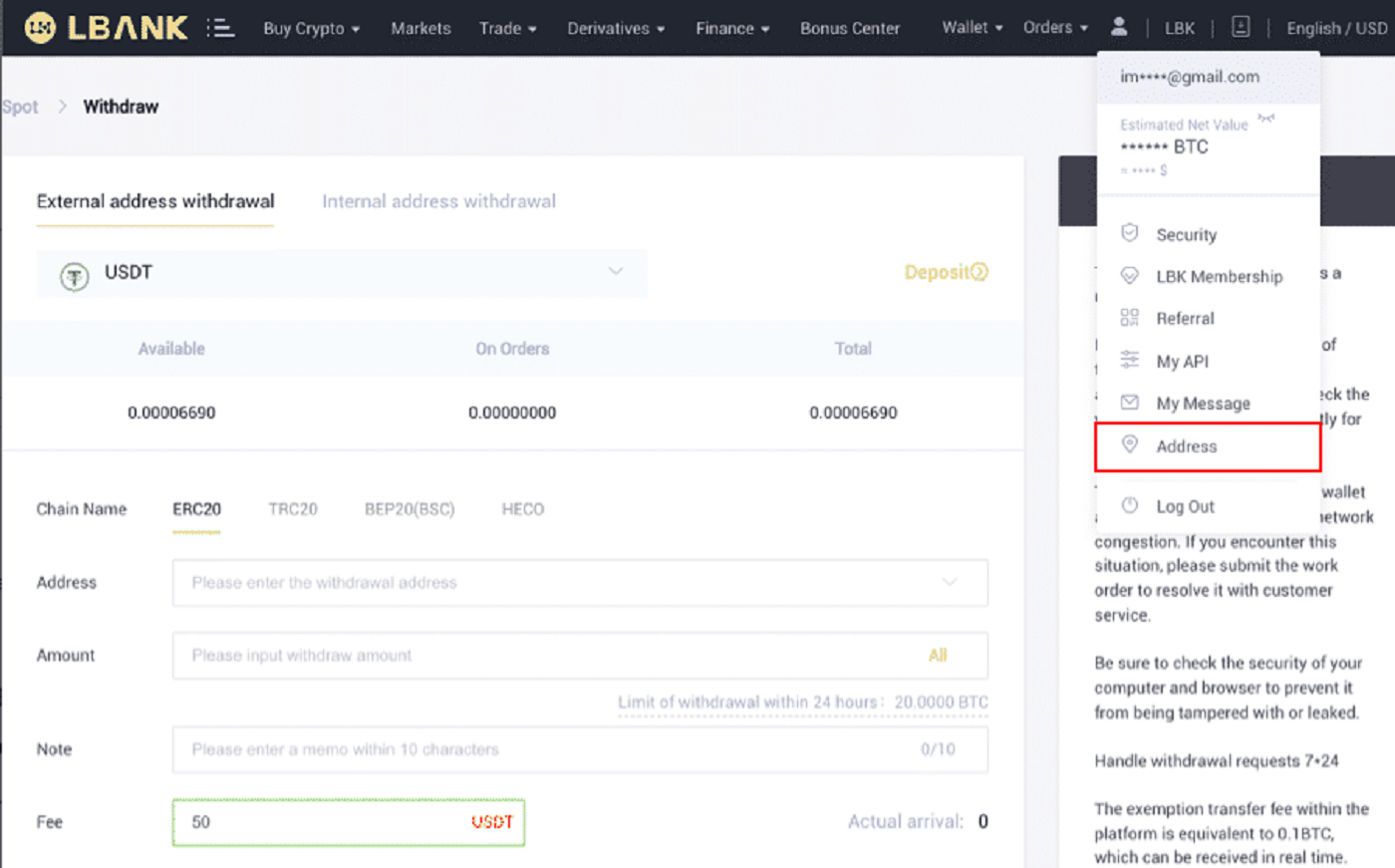
2. Click [Add Address].
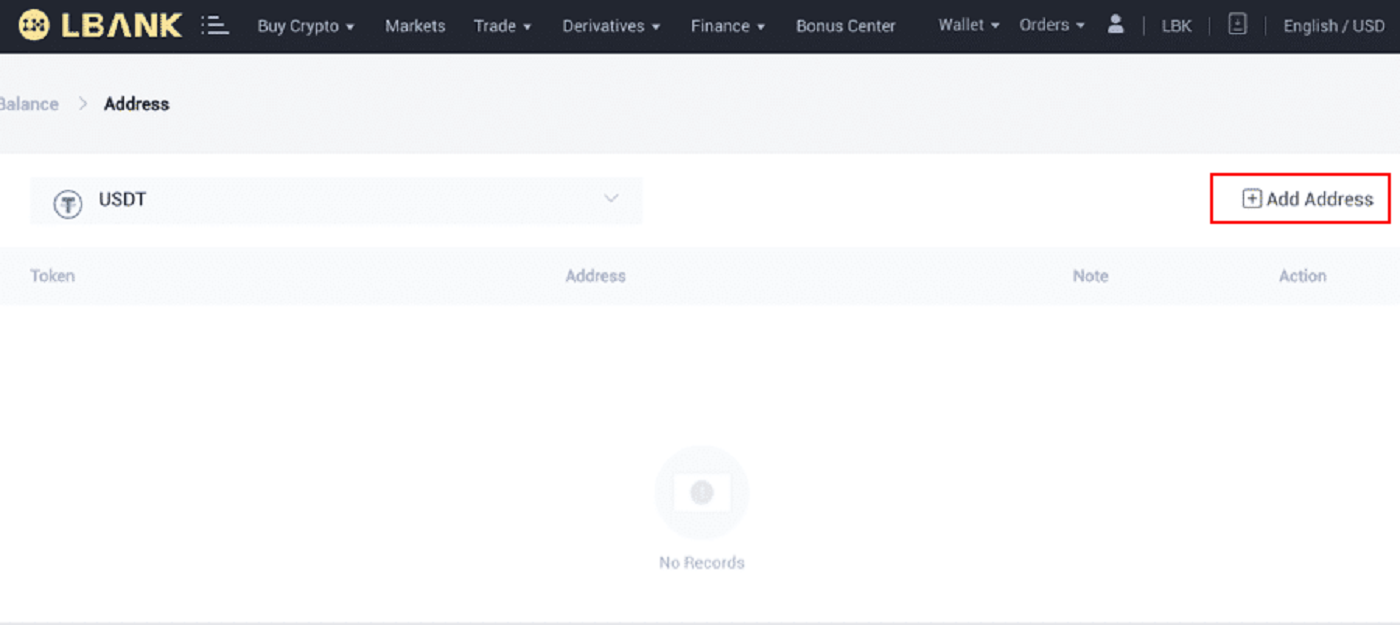
3. Type the following address as displayed in the screenshot:
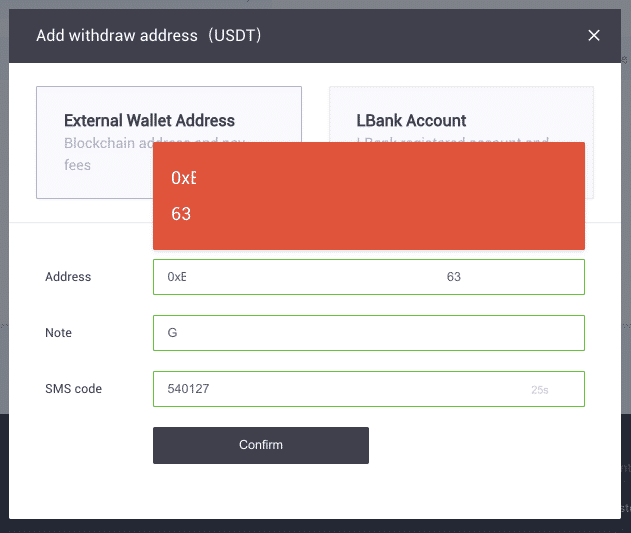
4. After clicking [Confirm], you will have added a new address.
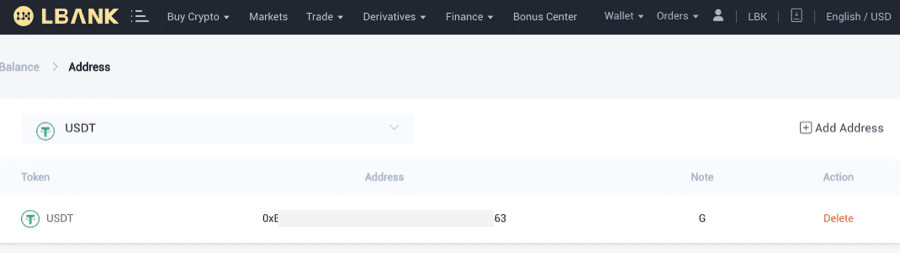
Withdraw Crypto from LBank App
Let’s use USDT (TRC20) to illustrate how to transfer crypto from your LBank account to an external platform or wallet.1. Enter your LBank login information and select [Wallet].
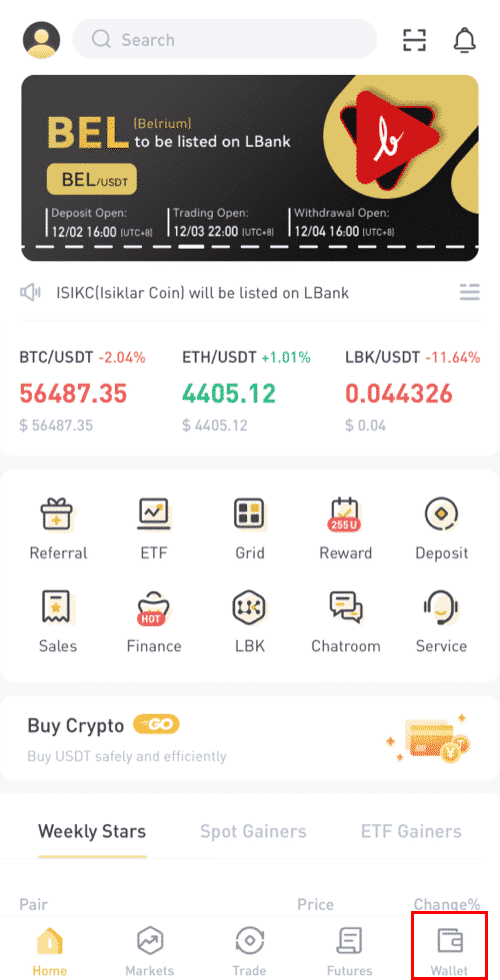
2. Click on [Withdraw].
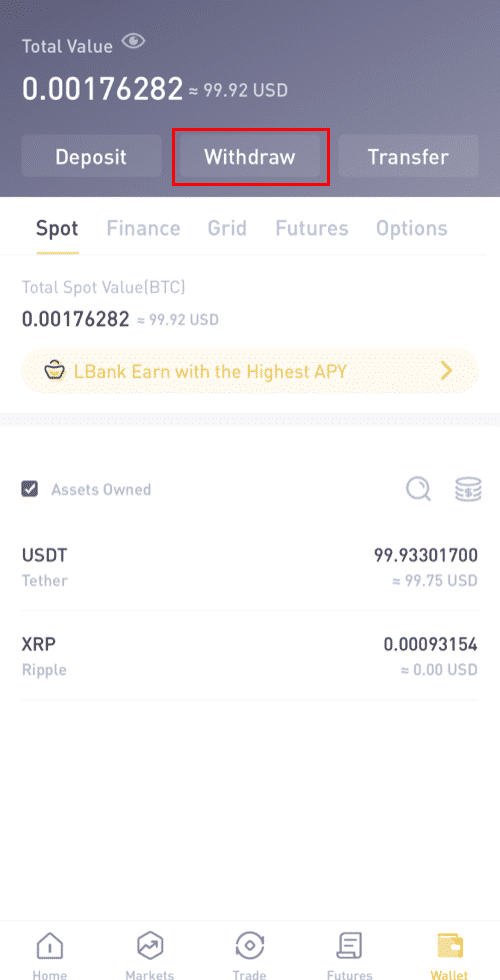
3. Make the cryptocurrency withdrawal choice. In this illustration, we shall take out USDT.
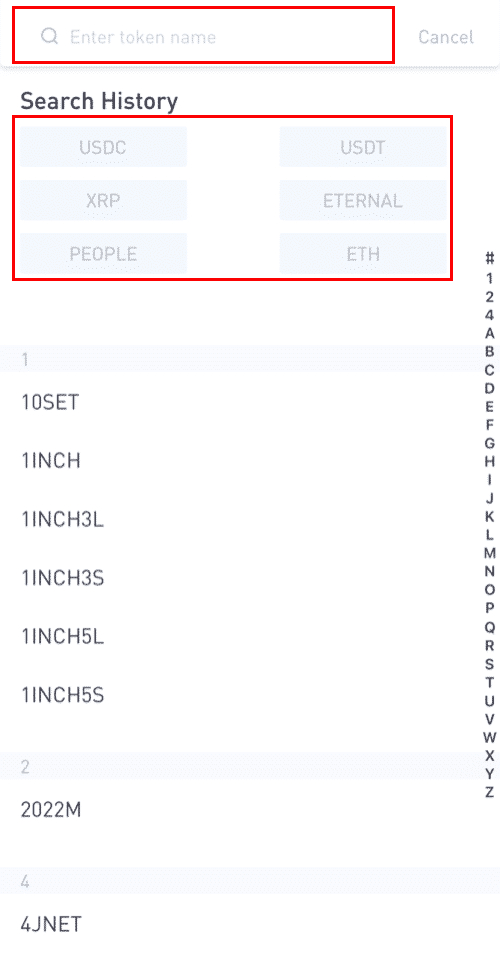
4. Please notice that equivalent assets purchased through C2C within 24 hours cannot be withdrawn.
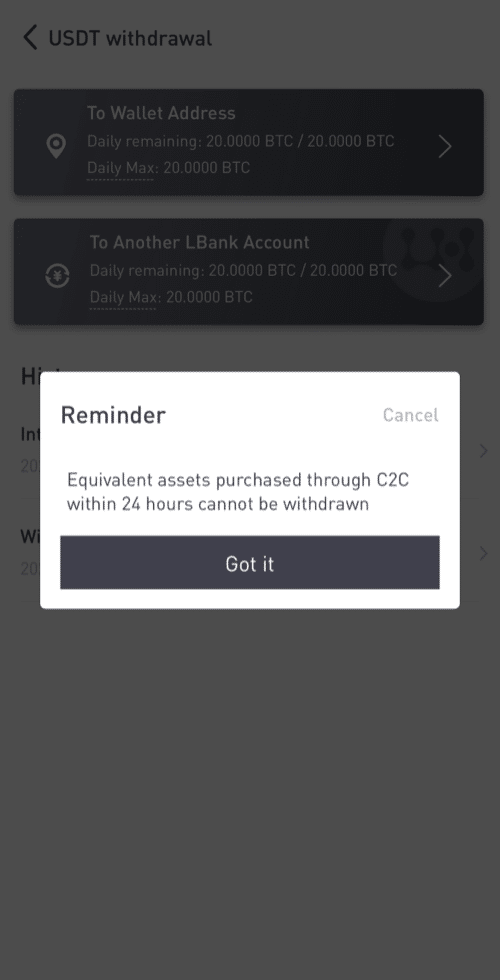
5. Select the wallet address.
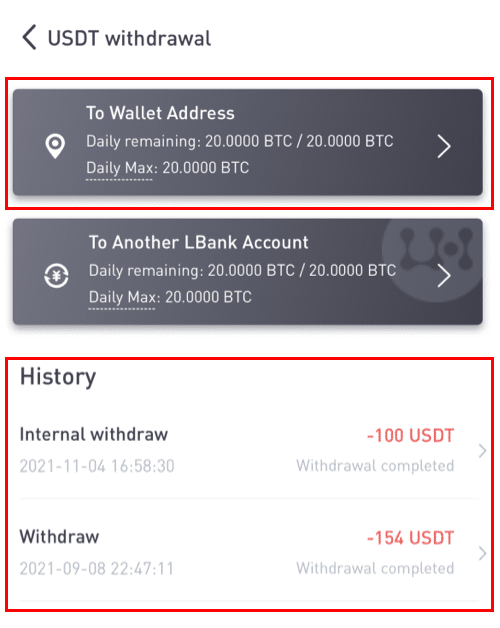
6. Select the TRC20 network. Then, enter the address and withdrawal amount. (Note is optional). Then click [Confirm].
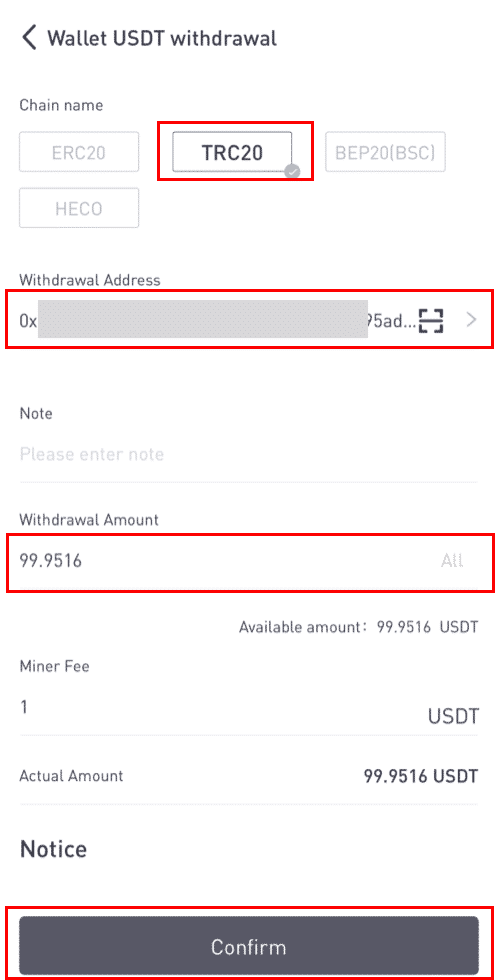
When you withdraw other tokens (such as XRP), you may be asked to fill in MEMO:
- MEMO is optional. For example, you need to provide the MEMO when sending funds to another LBank account or to another exchange. You do not need a MEMO when sending funds to a Trust Wallet address.
- Make sure to double-check if a MEMO is required or not. If a MEMO is required and you fail to provide it, you may lose your funds.
- Note that some platforms and wallets refer to the MEMO as Tag or Payment ID.
7. Verify the specifics of the withdrawal.
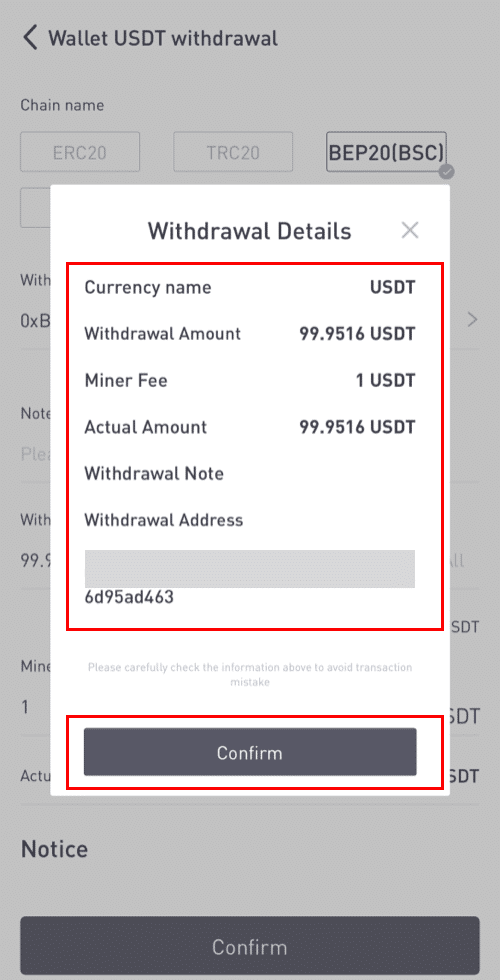
8. Enter the verification codes for Google and for email.
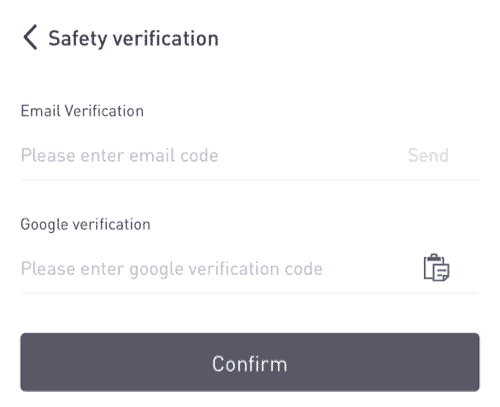
How to add a new recipient address?
1. To add a new recipient, click [].
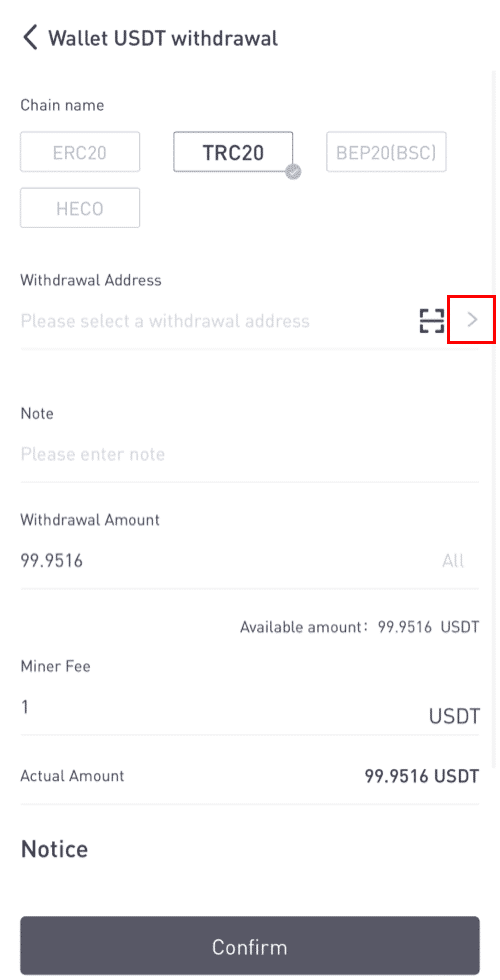
2. Click [Add Address].
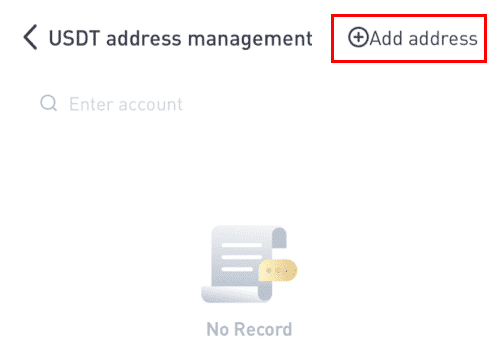
3. Type the email and address verification codes. You’ve added a new address after clicking [Add immediately]. The note is not required.
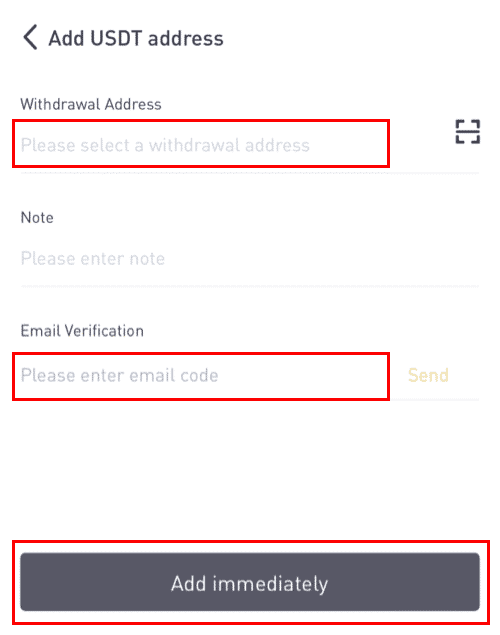
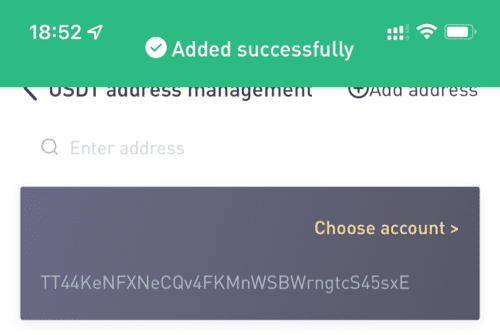
Make Internal Transfer on LBank
You can transfer money between two LBank accounts using the internal transfer feature. No transaction fees are required, and they will be credited right away.1. Click [Wallet] after logging into your LBank account.
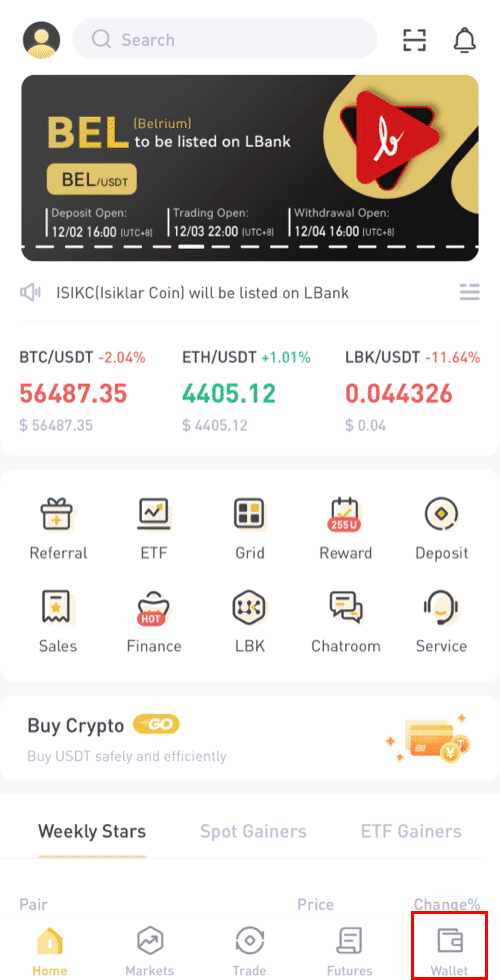
2. Click [Withdraw].

3. Pick the coin you want to withdraw.
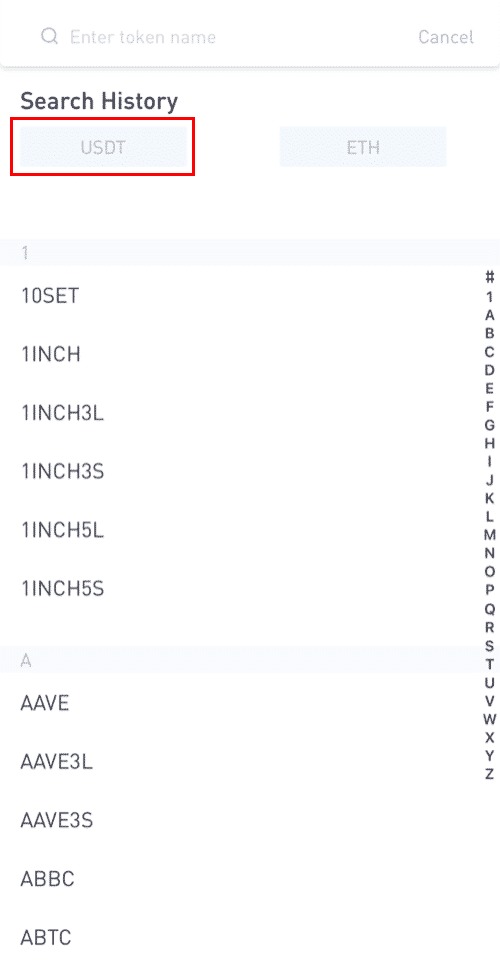
4. Next, type the other LBank user’s recipient address or choose from your address book list.
Enter the amount to transfer. You will then see the network fee displayed on the screen. Please note the network fee will only be charged for withdrawals to non-LBank addresses. If the recipient’s address is correct and belongs to an LBank account, the network fee will not be deducted. The recipient account will get the amount indicated as [Receive amount].
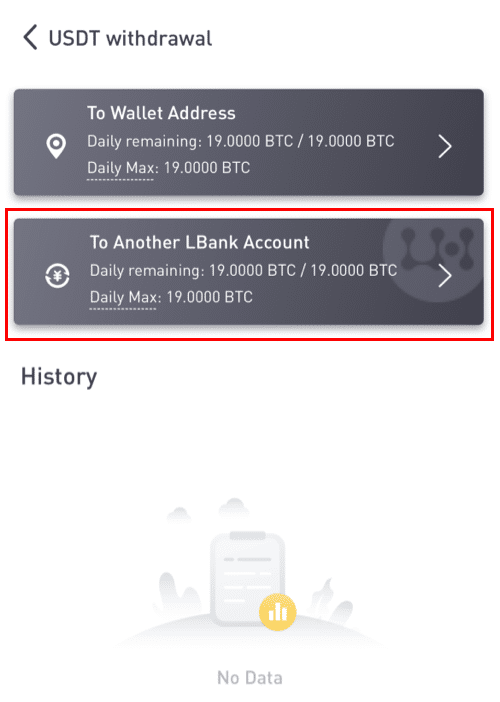
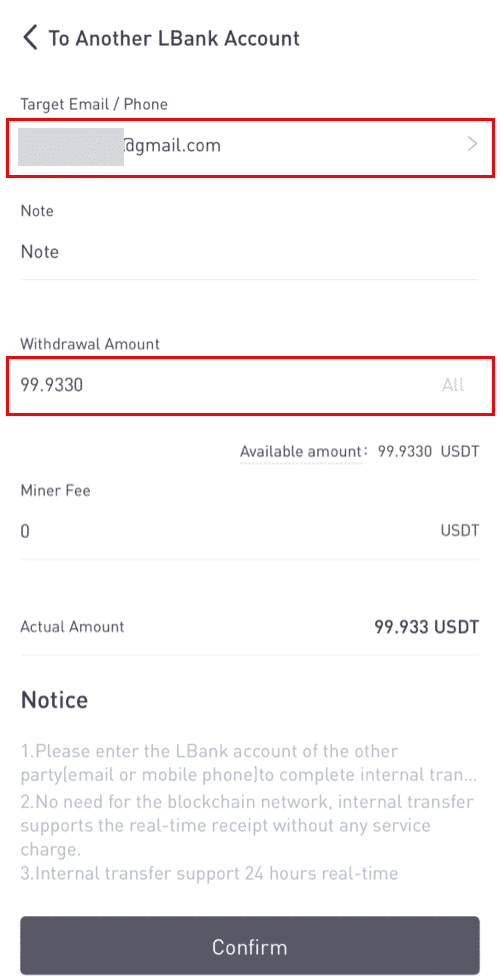
Please note: The fee exemption and instant arrival of the funds are only applicable when the recipient address belongs to an LBank account too. Please make sure that the address is correct and belongs to an LBank account.
Moreover, if the system detects that you are withdrawing a coin that requires a memo, the memo field is also mandatory. In such a case, you will not be allowed to withdraw without providing the memo; please provide the correct memo, otherwise, the funds will be lost.
7. Click [Submit] and you will be redirected to complete the 2FA Security verification for this transaction. Please double-check your withdrawal token, amount, and address before clicking [Submit].
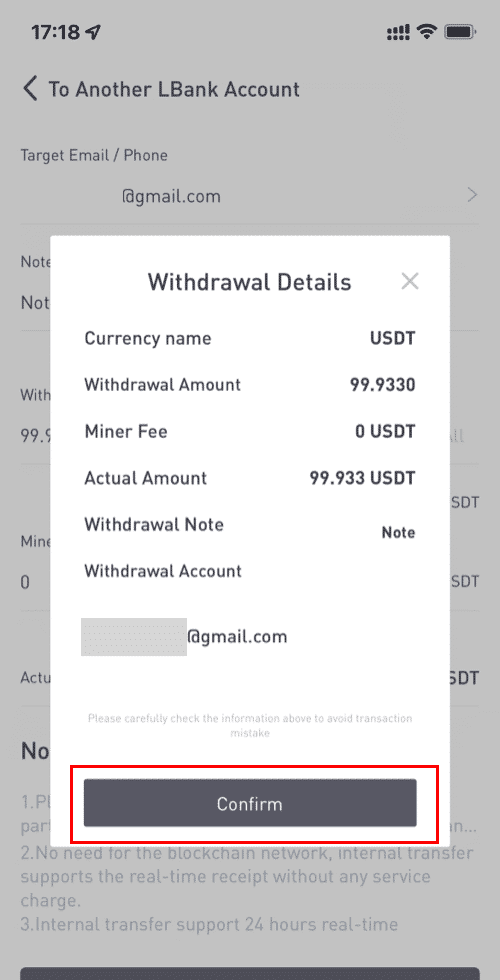
8. After the withdrawal is successful, you may return to [Wallet] - [Withdraw] - [**token name] to check the transfer status.
Please note that for internal transfer within LBank, no TxID will be created.
How to add an internal transfer address?
1. Click [Add account] if you don’t have an internal address.
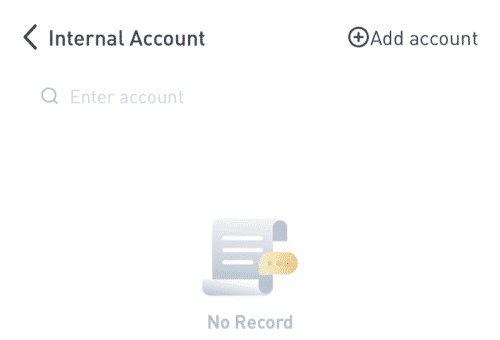
2. After that, you will be directed to the next page, where you may enter the information for the address, note, and email verification. Please confirm that the newly added address must be associated with an LBank account. Click [Add instantly] after that.
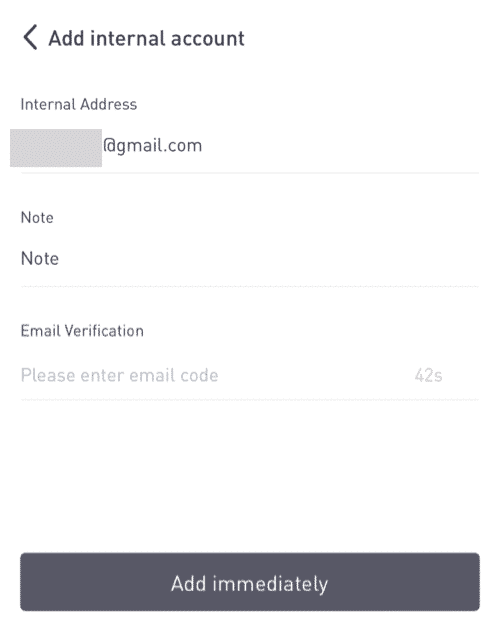
3. The address has been successfully inserted as the internal transfer address.
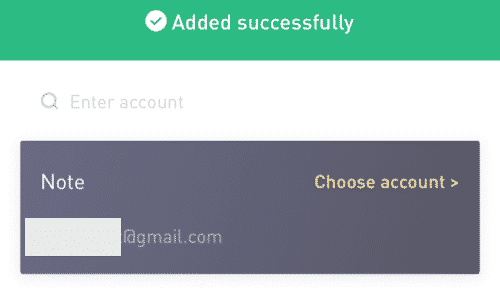
Sell Crypto on LBank with a Credit/Debit Card
1. After logging in, select [Buy Crypto] - [Credit/Debit Card] from the LBank account menu.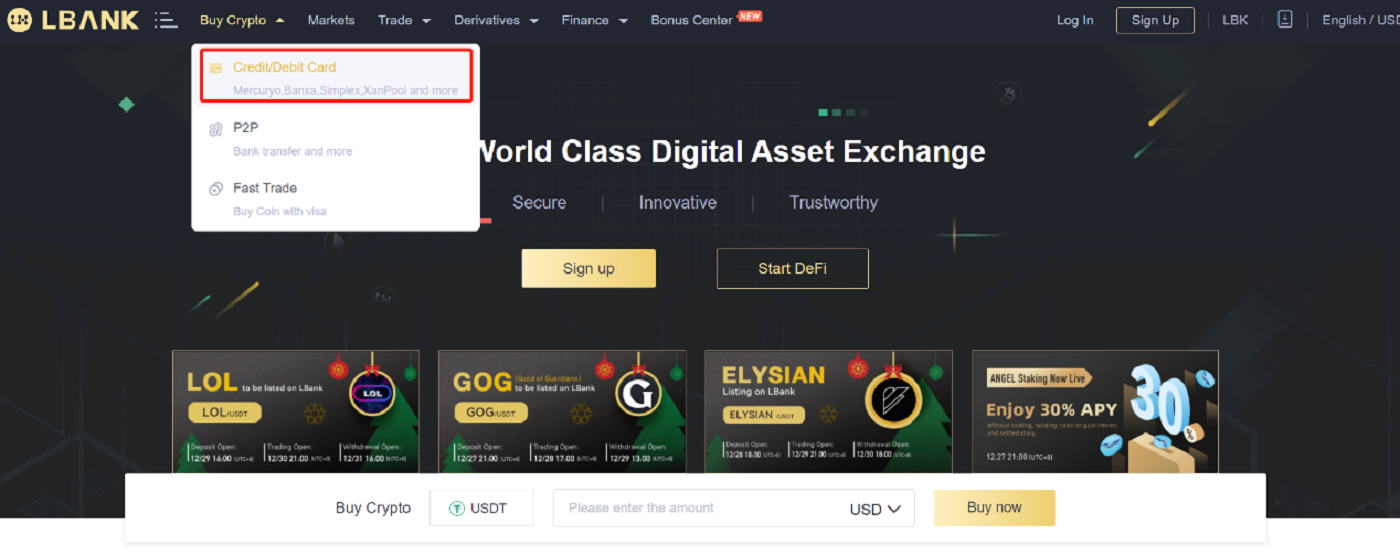
2. Click "Sell" on the Side.
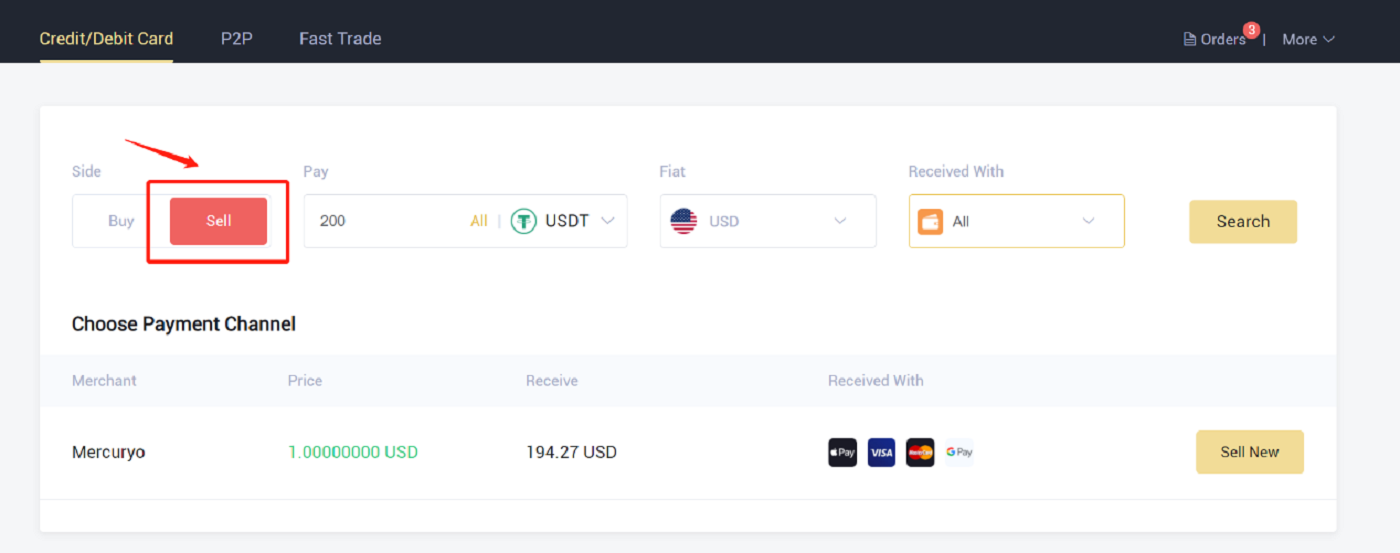
3. Enter the amount in the "Pay" and select the crypto that you wanted to sell. Then select the fiat currency you want to receive and the method of payment, and click "Search". In the list below, choose a third-party platform you want to trade, and click "Sell Now".
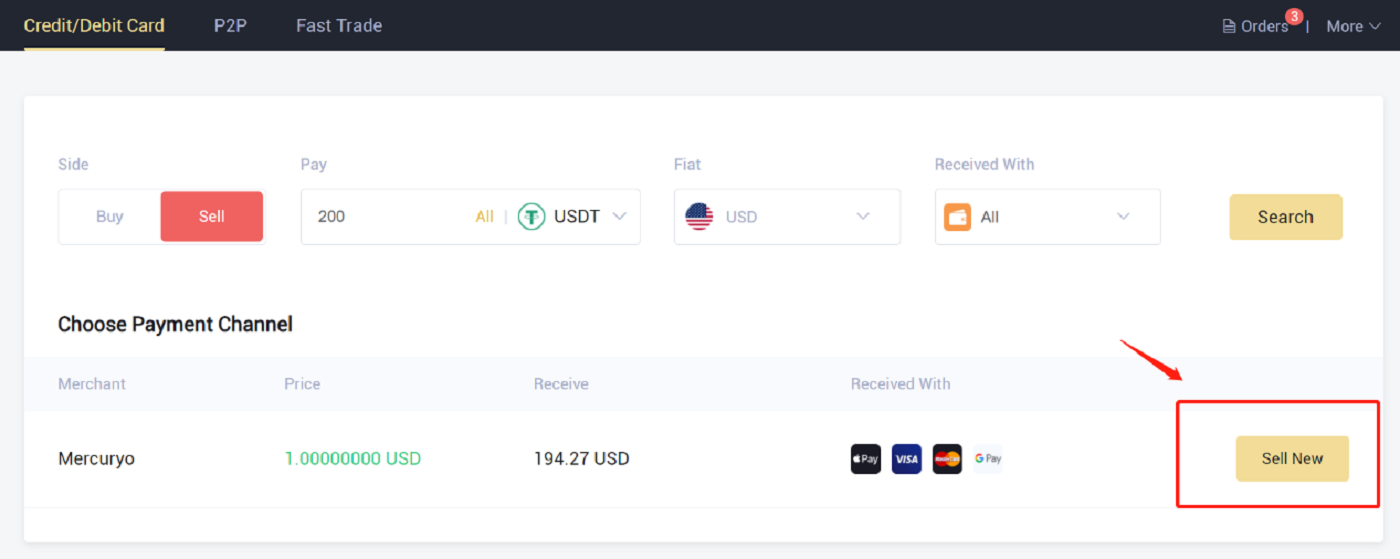
4. Verify the order, then click "Confirm". Follow the instructions on the checkout page to finish the payment.
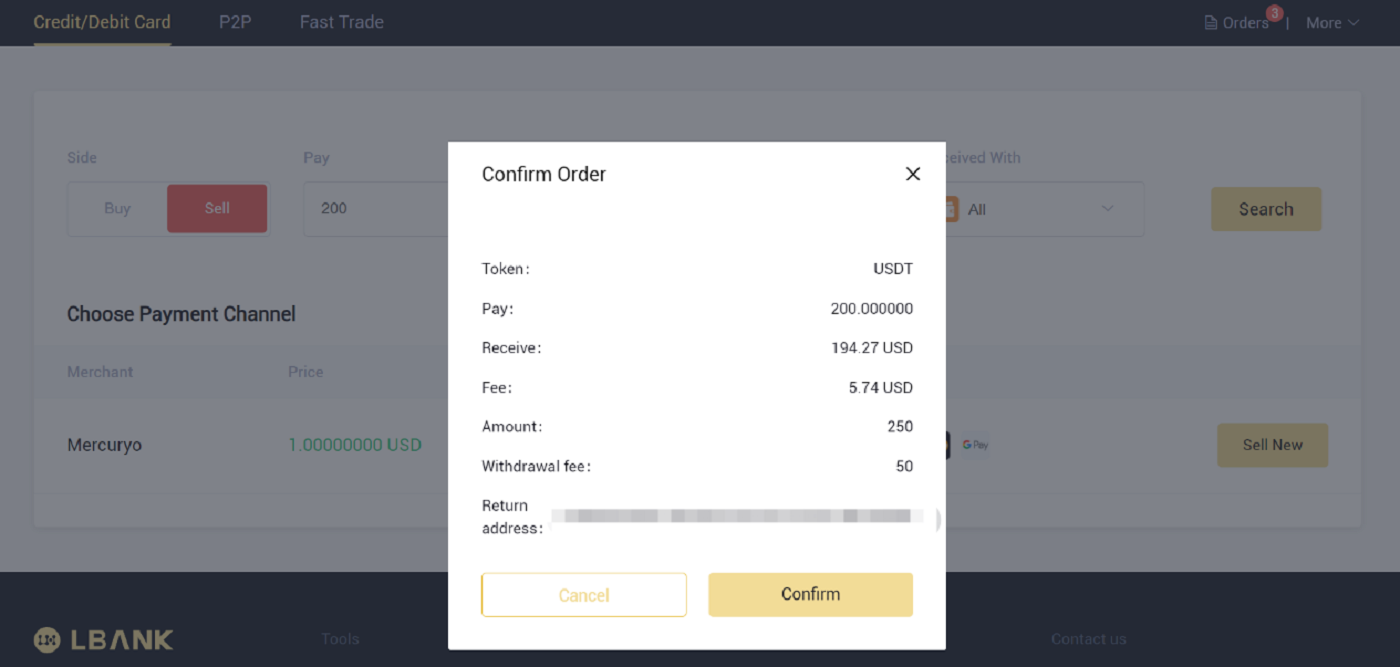
5. This is where you can see the order details.
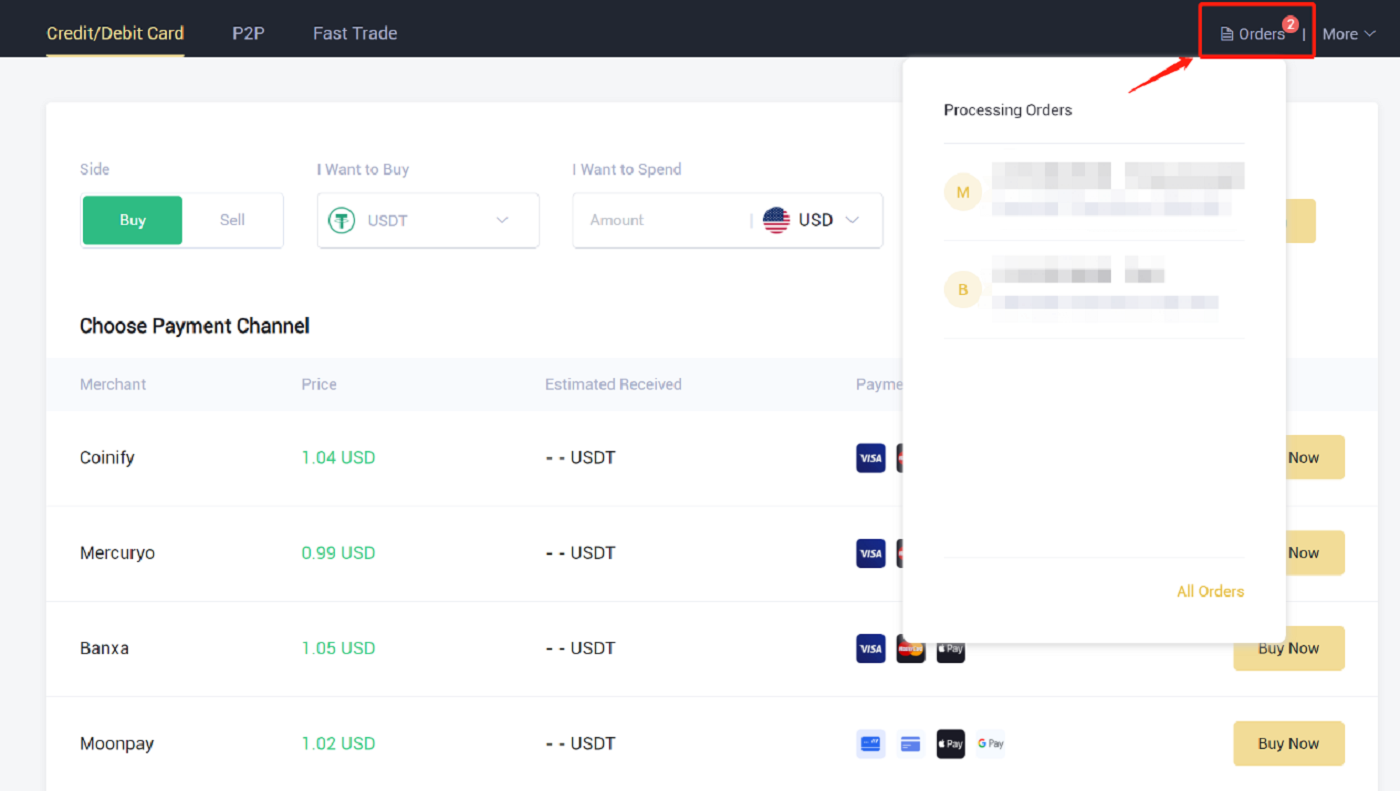
Frequently Asked Questions (FAQ)
How to Resume Withdrawal Function?
For security purposes, the withdrawal function may be temporarily suspended for the following reasons:- The withdrawal function will be suspended for 24 hours after you have changed the password or disabled the SMS/Google authentication after logging in.
- The withdrawal function will be suspended for 48 hours after you have reset your SMS/Google authentication, unlock your account, or change your account email.
The withdrawal function will be resumed automatically when the time is up.
If your account has abnormal activities, the withdrawal function will also be temporarily disabled. Please contact our online service.
What Can I Do When I Withdraw to The Wrong Address?
If you mistakenly withdraw funds to the wrong address, LBank is unable to locate the receiver of your funds and provide you with any further assistance. As our system initiates the withdrawal process as soon as you click [Submit] after completing security verification.

How can I retrieve the funds withdrawn to the wrong address?
- If you sent your assets to an incorrect address by mistake and you know the owner of this address, please contact the owner directly.
- If your assets were sent to the wrong address on another platform, please contact the customer support of that platform for assistance.
- If you forgot to write a Tag/Memo for withdrawal, please contact the customer support of that platform and provide them with the TxID of your withdrawal.
Why Hasn’t My Withdrawal Arrived?
1. I’ve made a withdrawal from LBank to another exchange/wallet, but I haven’t received my funds yet. Why?Transferring funds from your bank account to another exchange or wallet involves three steps:
- Withdrawal request on LBank
- Blockchain network confirmation
- Deposit on the corresponding platform
Normally, a TxID (Transaction ID) will be generated within 30-60 minutes, indicating that LBank has successfully broadcasted the withdrawal transaction.
However, it might still take some time for that particular transaction to be confirmed and even longer for the funds to be finally credited into the destination wallet. The amount of required “network confirmations” varies for different blockchains.
For example:
- A decides to withdraw 2 BTC from LBank to her personal wallet. After she confirms the request, she needs to wait until LBank creates and broadcasts the transaction.
- As soon as the transaction is created, A will be able to see the TxID (Transaction ID) on her LBank wallet page. At this point, the transaction will be pending (unconfirmed) and the 2 BTC will be frozen temporarily.
- If all goes well, the transaction will be confirmed by the network, and A will receive the BTC in her personal wallet after 2 network confirmations.
- In this example, she had to wait for 2 network confirmations until the deposit showed up in her wallet, but the required amount of confirmations varies depending on the wallet or exchange.
Note:
- If the blockchain explorer shows that the transaction is unconfirmed, please wait for the confirmation process to be completed. This varies depending on the blockchain network.
- If the blockchain explorer shows that the transaction is already confirmed, it means that your funds have been sent out successfully and we are unable to provide any further assistance on this matter. You will need to contact the owner/support team of the destination address to seek further help.
- If the TxID has not been generated 6 hours after clicking the confirmation button from the e-mail message, please contact our Customer Support for assistance and attach the withdrawal history screenshot of the relevant transaction. Please make sure you have provided the above-detailed information so the Customer Service agent can assist you promptly.
2. How do I check the transaction status on the blockchain?
Log in to your LBank account and click [Wallet] - [Spot] - [Transaction History] to view your cryptocurrency withdrawal record.
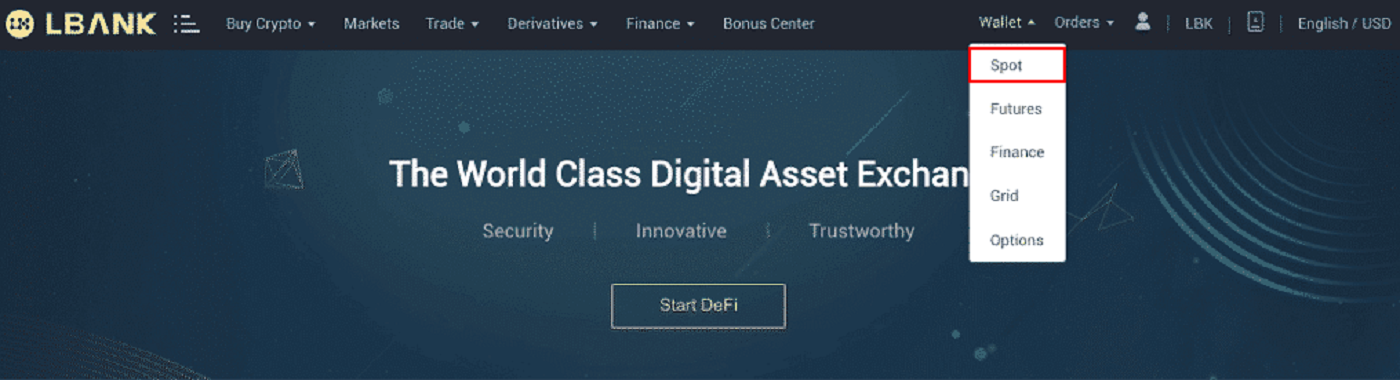
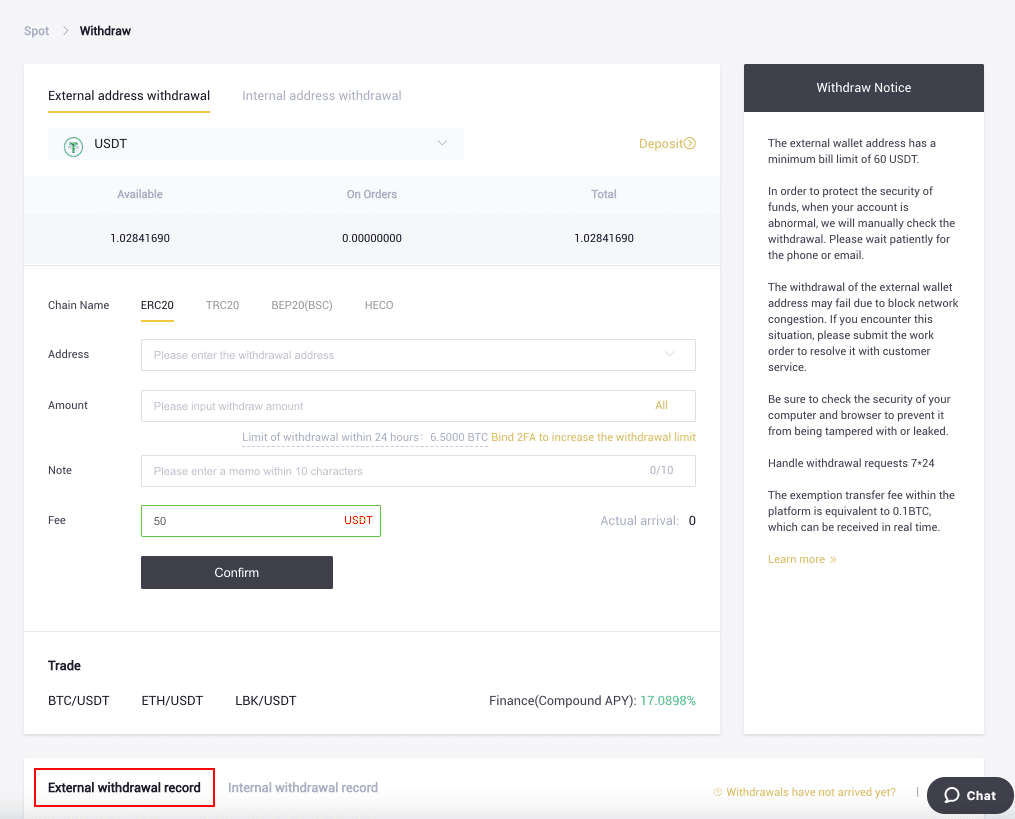
If the [Status] shows that the transaction is “Processing”, please wait for the confirmation process to be completed.
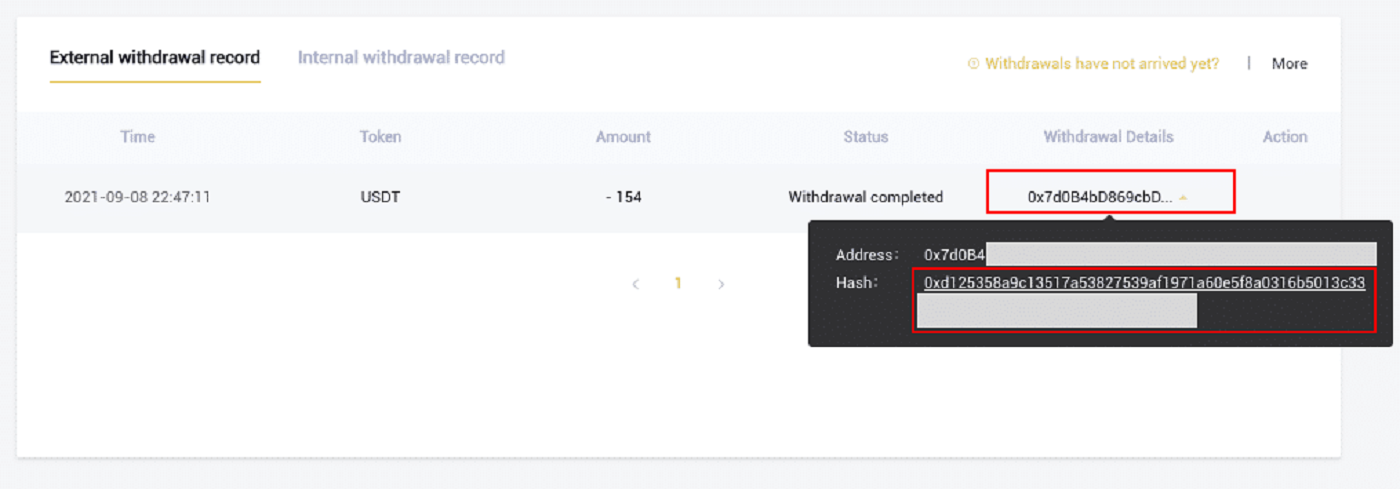
If the [Status] indicates that the transaction is "Completed," you can view the transaction details by clicking on the.


